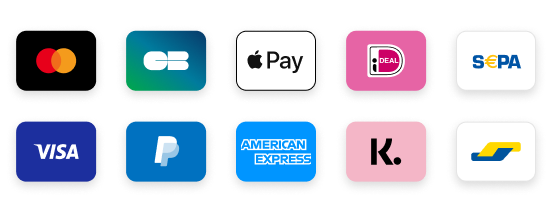Puisque nous allons charger le Smart IPTV sur FireStick, nous devons d’abord activer l’option de sécurité Applications provenant de sources inconnues dans les paramètres de FireStick. Suivez les étapes ci-dessous :
1. Vous devez être sur l’écran d’accueil de FireStick. Sélectionnez TROUVER.

2. Maintenant, cliquez sur Rechercher.

3. Dans la fenêtre de recherche, recherchez l’application appelée Downloader. Il s’agit de l’application à travers laquelle nous allons charger Smart IPTV sur FireStick. Suivez les instructions qui apparaissent à l’écran et installez cette application. Pour le guide détaillé, lisez how to sideload apps on FireStick with Downloader.

4. Après avoir installé l’application Downloader, revenez à l’écran d’accueil et sélectionnez Paramètres.

5.Dans Paramètres, accédez à l’optionMy Fire TV et ouvre-le.

6. Maintenant, la prochaine option à laquelle vous accéderez est Developer Options.
Now, select Fire TV Stick and click on it seven times to activate the development options.

7. Dans la fenêtre qui s’ouvre ensuite, continuez et cliquez sur Install Unknown Apps.
Remarque : Si vous disposez toujours de l’ancienne version de l’interface FireStick, cliquez sur Applications provenant de sources inconnues..

8. Activez l’option ON pour l’application Downloader.

Une fois que vous avez activé Apps from Unknown Sources, vous pouvez commencer à installer l’application Smart IPTV sur FireStick. Voici les étapes à suivre :
9. Vous pouvez maintenant ouvrir l’application Downloader. Certaines invites s’afficheront lorsque vous l’exécuterez pour la première fois. Fermez-les en choisissant les options appropriées. Lorsque l’écran suivant de l’application apparaît, cliquez sur la zone de texte en surbrillance dans l’image ci-dessous.

10. Entrez le chemin suivant dans cette fenêtre : https://www.firesticktricks.com/smarter
Remarque : Vous pouvez également utiliser la version abrégée de l’URL firesticktricks.com/smarter

11. Donnez-lui une minute ou deux jusqu’à ce que l’IPTV Smarter soit téléchargé sur votre appareil FireStick
12. Une fois le téléchargement terminé, l’application Downloader exécutera le fichier APK et l’installation commencera
cliquez sur Install

13. Attendez la fin de l’installation
14. L’installation est terminée avec la notification d’installation de l’application
Vous pouvez maintenant choisir de cliquer sur OUVRIR et commencer avec IPTV Smarters
Je recommande de choisir DONE afin que vous puissiez d’abord supprimer le fichier APK et économiser de l’espace sur le stockage FireStick
15. Si vous avez cliqué sur DONE ci-dessus, vous serez de retour sur l’interface Downloader

16. Encore une fois, cliquez sur Supprimer.
Super! Vous avez maintenant l’application IPTV Smarters sur FireStick.
Comment utiliser IPTV Smarters sur FireStick
Comme je l’ai déjà dit, IPTV Smarters n’a pas de chaînes propres. Il s’agit simplement d’un facilitateur qui vous permet de diffuser les canaux auxquels vous avez accès via les fournisseurs de services IPTV.
Par conséquent, pour utiliser IPTV Smarters, vous devez avoir souscrit à au moins un service IPTV.
Lorsque vous exécutez l’application IPTV Smarters pour la première fois, les conditions d’utilisation seront la première fenêtre. Faites défiler vers le bas et cliquez sur Accepter

C’est la fenêtre sur laquelle vous atterrissez ensuite. Vous devez commencer en cliquant sur ADD USER dans le coin supérieur droit ou ADD NEW USER Au milieu

Connexion avec l’API Xtream Codes
Les URL de playlist M3U sont souvent longues et difficiles à taper dans l’application, surtout si vous tapez avec la télécommande FireStick.
Par conséquent, je recommande d’utiliser l’API Xtream Codes. Ils sont plus courts et plus faciles à taper.
Cependant, les codes Xtream ont été supprimés et je ne suis pas sûr que les codes API fonctionneront plus longtemps
L’API Xtream Codes vous est envoyée par e-mail par votre fournisseur IPTV avec votre URL de playlist M3U. Si vous ne les avez pas reçus, contactez votre fournisseur IPTV.
Lorsque vous cliquez sur Login with Xtream Codes API, voici la fenêtre dans laquelle vous pouvez entrer vos coordonnées :
.
 Since we are going to load the Smart IPTV on FireStick, we must first enable the Applications from unknown sources security option in the FireStick settings. Follow the steps below:
Since we are going to load the Smart IPTV on FireStick, we must first enable the Applications from unknown sources security option in the FireStick settings. Follow the steps below:






















 installer en utilisant
installer en utilisant